Wednesday, December 9, 2009
Last Class Wrap up
I know I'll be seeing you at 4:00 this afternoon but...
....I'm sending this reminder to you so that I don't forget to do so later on. Just as you need a grade, I do as well. I've always passed in evaluations with grades and my request for compensation, but since we will not see each other in this class again, I will not be able to have you fill them out to pass in with your grades.
I therefore created two PDFs of MEC's evaluation form and posted it to the Web at http://cgi.mec.edu/~groves/MEC_Eval_pg1.pdf and http://cgi.mec.edu/~groves/MEC_Eval_pg2.pdf.
You may print them out as two separate pages or two sides of one page, but MEC requires me to have you fill out both pages.
Please print and fill out the evaulation as soon as you can and mail it to:
Isabelle Kunselman
Professional Development Office
40 Linnell Circle
Billerica, MA 01821
Thank you. It was so good to get to know you all. I hope that you will be able to take from the course much of value for your classes.
I wish you all a wonderful holiday with your families.
Eric
MEC Google Class December 9
Please let me know that you received this!!!!
As you know, today will be our last class and it will be abbreviated. In view of the ongoing snow storm (I've been up since 3am in anticipation, I guess), we will not be meeting in the lab this afternoon. Hold on...I can hear the distant sobbing and wailing from here. I'm sure that you're all disappointed, but pull yourselves together and break out the snuggies everyone!
We'll wrap up any unfinished business online in my office at TI this afternoon after 4:00. Most of you have sent me your project links and I'll spend the rest of the morning and early afternoon going through them. After that I'll complete grades tonight and tomorrow and submit them by hand in the morning. Providing that I receive your work as an attachment or links to it today, MEC will have your grades on Thursday.
I do have some work that I must complete for a couple of you which I will finish later on today, but before 4:00 in case any changes need to take place.
I will also be posting some information regarding the procedure (as requested by Andrea and germane to most of you) I developed for downloading (with open source software) YouTube videos.
I'll be posting the lesson with all the details and links which would allow you to bypass any filtration settings by placing the videos on a CD and running them independent of your school network.
The important issue from my side is that I'll need assurances from you that you won't forget to fill out an evaluation form (I'll create a PDF for you and email it as an attachment or I'll place it on the Web and send you the link) and mail it to Isabelle. I'll be letting her know that she should be expecting them in the mail because our last class took place online and not in the lab-more about that later.
You can email me throughout the day with any questions.
Now to the lesson on YouTube. During our last class, Andrea expressed some frustration with problems regarding YouTube. If I can recall, she said something about her school network blocking them and/or an inability to download them.
I wanted to simulate problems that you may run into so I located a favorite instructional YouTube video on folding a shirt in seconds just as an example. Then I wanted to download it to my hard drive and run it later much as you would do for your students.
Well, I found a couple of pieces of software, both free and open source that could help her in her efforts and may be of interest to you as well.
The first one from sourceforge is called xVideoServiceThief. Do not let the "T" word scare you. Sourceforge represents the wonderful people who freely gave us Audacity among other superb programs. Mac or PC, you can go to http://xviservicethief.sourceforge.net/ and download the applicable version for you.
When you unpack it, you'll see a small number of files and folders. I used another cool, free, and open source screen recorder program called CamStudio to make a short video for you which shows the files I'm taking about and how to paste a YouTube URL of a video that you want to download into the operative box. You can see my video later at: http://cgi.mec.edu/~groves/videothief.avi. When you've downloaded your target video it will be deposited into the "Downloads" folder. You can access it there.
You'll need a second (open source as well) program to view it. It's called FLVPlayer and it's available through Applian Technologies at http://download.cnet.com/FLV-Player/3000-13632_4-10467081.html or http://applian.com/. I made a second vid for you using CamStudio again that shows you how to "drag and drop" technique to run a captured YouTube video with FLVPlayer. You can see that by going to: http://cgi.mec.edu/~groves/shirtflvplayer.avi
Wednesday, December 2, 2009
MEC Google Class December 2
I do want to focus on a few things today regarding online delivery of your files/work for you students. I know that depends upon your particular environment at home, in class, and the various restrictions therein.
The remaining class time will be a work session. Please give some thought to anything I can do to help you in the lab. I may also be able to perform some research or "grunt" work (formatting, ftping for you, or whatever incidental jobs you may need to accomplish.
Please bring a flash drive if you can remember to do that. That way we can easily transfer files and applications (open source) from one computer to another.
Since our last meeting, I have been working with a few of you on various aspects of your projects via phone or multiple emails. Although a bit tedious, it "filled the bill" sufficiently. We'll be talking about all of this today.
Along with that, I'd like to talk a little bit about Google Sites at http://www.google.com/sites/help/intl/en/overview.html which is user friendly, would save you a lot of time, and would free you from the dependence on some IT person (like me or at school) to make an initial upload for you and then make periodic updates.
Please take a look at the overview video and then look at a quick (very quick) classroom site called Mr. Groves' Room by going to http://sites.google.com/site/mrgrovesroom/
Google sites looks easy enough to use and adaptable to the classroom. Please rely upon me for any needed help should you choose to use the site.
Eric
Wednesday, November 18, 2009
MEC Google Class November 18 draft and complete
I've been "off the tether" for most of the week since our last class and as a result have some catchup to do. All of you have been working on your projects some of which (PowerPoint creations) have some minor issues, while others are progressing well. I'll try to troubleshoot anything I can from here today.
Before we begin this week's topic, I'd like to add something that pertains to Wikis, covered in our class last week. I stumbles across an entry entitled, Censoring History Won’t Work. It deals with
a wiki entry that with the passage of time has become a violation of German law and the reality of the impossibility or retracting information from the Internet after it has gotten out there. See http://www.eff.org/deeplinks/2009/11/murderer-wikipedia-shhh Convicted Murderer to Wikipedia: Shhh!
In class this afternoon, which is going to be in my office again, we'll be taking a look at Google's Sketchup program. Let's classify it as one of Google's most powerful special tools. It's offered in a couple of version levels of which the basic (although certainly robust) is free for download by anyone. The basic version is "open source", can be accessed from a flash drive, doesn't need to be installed on a computer's hard drive, and therefore leaves no "footprint".
I''d like to give you a personal anecdotal example of how I used SketchUp. My 23 year old son was working in Asheville, NC. He's very "outdoor oriented" and spends much of his free time mountain biking, mountain climbing, hiking, and canoeing. It was natural that he came across an ad (Craig's List or other somesuch venue) offering an Old Town canoe in exchange for some construction work to be performed.
Two women who owned an old garage needed two corner posts replaced and estimated that it would take someone roughly 10 hours to complete. Tom contacted the women and then called me for advice. Actually he had no clue how to do the work, but he is in good shape, honest and dependable, and resourceful (I happen to be one of them).
After discussing it with him including details of the agreement (materials, hourly rate should the work run over the 10 alloted hours, etc.), I tried to get him to visualise how the work would be done safely. I wasn't confident that we were on the same page, so I decided to use SketchUp to show him exactly how to do it (one picture is worth a thousand...), by drawing him a 3D model and sharing it with him.
His only connected computer belonged to his employer, so he wasn't comfortable using a non-approved program on it. In spite of my assertions about the "no decernable footprint", he said he wouldn't use SketchUp on the computer. For that reason, I knew I'd have to use a different format for him to view my creation.
And so I recorded my SketchUp file, as I used its "Rotate" tool to view it in 3D, using a program (not open source and not inexpensive) called Camtasia Studio. I put the file on a CD and mailed it to Tom. He got it and he "got it", did the work successfuly, and received his canoe.
I'd like you to take a look at the file by going to http://cgi.mec.edu/~groves/SketchUp/corner_jack2.avi Please take five or six minutes to do so.
Please remember it is one perfect example of a practical use for SketchUp. Had my son had the Internet connection then that he does now, he could haveve used his own computer and we could have done to whole lesson online without the aid of the US Postal service.
BTW I've since found an open source program that does much of what Camtasia does. I've used it with teachers and it's free. It's called CamStudio and it's a great program.
Let's look at a couple of definitions and blurbs about SketchUp:
From SketchUp's site:
Can we use Google SketchUp in our school lab?
Yes, Google SketchUp can definitely be used in school labs. In fact, we believe that Google SketchUp is perfect for most K-12 schools. There's no licensing to worry about, and students can download and install it on their computers at home as well. Simply download Google SketchUp onto your computers and you are off and running. If you later decide that you want to try SketchUp Pro in your school, click here for more information about our educational lab licensing for Google SketchUp Pro.
I found this rich little trove at a blog named Assorted Stuff.
http://www.assortedstuff.com/stuff/?p=298
Its author has this to say,
My name is Tim Stahmer and currently I’m an Instructional Technology Specialist working in the Office of Instructional Technology Integration for an overly-large school district on the Virginia side of Washington DC. What else do you want to know?
What is this blog all about?
Mostly it’s my observations on the state of public education in the United States and the perpetual efforts to reform it. That, plus comments on instructional technology, blogging and the read-write web (aka Web 2.0), various forms of media, digital rights and fair use, a very small dab of politics, and the everyday oddities of life that pop up. Which is why the site is called Assorted Stuff. I probably could have called it Constantly Distracted but I didn’t.
If you burrow down one level to http://www.assortedstuff.com/stuff/?p=298#resources, you'll find a great deal of information regarding SketchUp. We'll linger here a bit, say for 20 mins. or so. While you're here, I'd like you to look over the Intro section and read the Overview. Then please go and view the three short related videos entitled, Making a quick model, Slapping on some paint, and Switching on the sun.
Activity:
This activity is designed only to familiarize you with yet one more aspect of Google. Please go through with that in mind-no tests!
If you look down from there, you'll see a section about SketchUp's 3D warehouse, some of which I'll copy here
Google’s 3D Warehouse is a site where anyone can upload a sketch they’ve created in SketchUp and share it with the world. Some of these have also been included in the 3D Buildings layer of Google Earth.
While you may not be ready to contribute to the collection, exploring the work of others in the Warehouse will give you a good idea of just what’s possible with this software (and the Pro version) along with a little inspiration.

Open the main page of the Warehouse find the section for 3D Building Collections. Use the left and right arrows to find the Ancient Rome collection and click to open that section.
On that page find the model for Trevi Fountain and (skip this download section, which you can do later on if you wish) download the version for Sketchup 6 and open it in Sketchup.
Play around with that model and see what you can do with the sketch. Click on any of the edges with the selection tool to see all the pieces of the sketch.
Zoom in on one of the statues in front of the building and then use the Orbit tool to look at it from the side. There’s no statue there! It’s just a picture of the statue and that’s a technique you can use: use photographs to make your drawings more accurate.
You’re likely to find a model for almost any well know (and some not so well known) structures in the Warehouse. So, let’s use the search tools to find something specific.
- Skip over the search box and click on Advanced Search.
- In the Find items with all of these words in the title box enter Sturbridge.
- In the Item type section, change the Find items that are models with this complexity popup to Simple.
- Use the find models with this file type popup to select SketchUp (.skp).
- Check the box next to Show only downloadable models.
- Click the Search 3D Warehouse button in the top right corner.

The search results page shows a collection created by the same person of buildings in an historic town in Massachusetts called Old Sturbridge Village.
In the search results choose the Village Printing Office, which at the time this was written was the third choice in the third column.
Download the model and open it in Sketchup. This one is much less complex than the Trevi fountain so it should be easier to see how the model was constructed.
In both the Sturbridge page and the Trevi page, you may have noticed the little Google Earth ribbon ![]() . That means this particular model can be seen in the 3D Buildings layer of Google Earth.
. That means this particular model can be seen in the 3D Buildings layer of Google Earth.
To find many more of them, do some exploring in the recently opened Google Earth 3D Gallery. Here you’ll find tours that will take you to a variety of collections of 3D structures, many of which you can click on and download to study in SketchUp.
Next we're going to take a look at a few short videos (4-7 mins.) that will give you a better idea of how SketchUp works and what it can do
Please go to the following link to view:
Part 1 - Concepts (3:08)
Next go to:
Part 2 - Drawing Shapes (6:09)
and on to:
Part 3 - Modify Tools (4:43)
and finally to:
Part 4 - Create a Chair (8:43)
Bonnie Roskes is, my estimation, the SketchUp diva. You can view her profile at Roskes Profile. Her name is everywhere you'll look for information on SketchUp and she's authored a number of texts on the subject.
She has provided us with a site, http://3dvinci.net/teacherguide/Teacher_Guide.htm, that offers a number of lesson plan/projects for a number of subjects and grade levels.
Please take the next 20 minutes or so to try to locate two that you find applicable to your classroom or two that could be modified to be so.
For those of you unfamiliar with the Math Forum take a look at what they say about themselves:
The Math Forum Is...
... the leading online resource for improving math learning, teaching, and communication since 1992.
_We are teachers, mathematicians, researchers, students, and parents using the power of the Web to learn math and improve math education.
_We offer a wealth of problems and puzzles; online mentoring; research; team problem solving; collaborations; and professional development. Students have fun and learn a lot. Educators share ideas and acquire new skills.
Take a look at a couple of examples of how they use SketchUp to clarify geometric concepts:
http://mathforum.org/sketchup/videos.html
and be sure to view the short videos (the first two) on 2D tessellations and Hirschhorn Tiling. We'll set aside 15 minutes to do so.
Finally, if you're interested in trying out SketchUp 7, you can download it by going to http://sketchup.google.com/product/gsu.html. Save the installation file to your flash drive if you'd like, and install it there.
MEC Google Class November 18
I've been "off the tether" for most of the week since our last class and as a result have some catchup to do. All of you have been working on your projects some of which (PowerPoint creations) have some minor issues, while others are progressing well. I'll try to troubleshoot anything I can from here today.
This afternoon I'd like to reveal the class agenda to you via the class blog, MecGoogleClass. My office here in TI will be used only to keep lines of communication open, should you have any problems or questions as we progress.
That way I can concentrate on posting chunks of information in one place only where you will have dynamic links. The chat and private chat windows will still be options for communication should we need them.
We'll see how it goes and modify our plan should we need to do so. Please remember to refresh by clicking on the "Reload current page" button or its equivalent at the top of your browser window.
Before we begin this week's topic, I'd like to add something that pertains to Wikis, covered in our class last week. I stumbles across an entry entitled, Censoring History Won’t Work. It deals with
a wiki entry that with the passage of time has become a violation of German law and the reality of the impossibility of retracting information from the Internet after it has "gotten out there." See http://www.eff.org/deeplinks/2009/11/murderer-wikipedia-shhh Convicted Murderer to Wikipedia: Shhh!
Can you guys take a look at the above two sites?
In class this afternoon, which is going to be in my office again, we'll be taking a look at Google's Sketchup program. Let's classify it as one of Google's most powerful special tools. It's offered in a couple of version levels of which the basic (although certainly robust) is free for download by anyone. The basic version is "open source", can be accessed from a flash drive, doesn't need to be installed on a computer's hard drive, and therefore leaves no "footprint".
I''d like to give you a personal anecdotal example of how I used SketchUp. My 23 year old son was working in Asheville, NC. He's very "outdoor oriented" and spends much of his free time mountain biking, mountain climbing, hiking, and canoeing. It was natural that he came across an ad (Craig's List or other somesuch venue) offering an Old Town canoe in exchange for some construction work to be performed.
Two women who owned an old garage needed two corner posts replaced and estimated that it would take someone roughly 10 hours to complete. Tom contacted the women and then called me for advice. Actually he had no clue how to do the work, but he is in good shape, honest and dependable, and resourceful (I happen to be one of them).
After discussing it with him including details of the agreement (materials, hourly rate should the work run over the 10 alloted hours, etc.), I tried to get him to visualise how the work would be done safely. I wasn't confident that we were on the same page, so I decided to use SketchUp to show him exactly how to do it (one picture is worth a thousand...), by drawing him a 3D model and sharing it with him.
His only connected computer belonged to his employer, so he wasn't comfortable using a non-approved program on it. In spite of my assertions about the "no decernable footprint", he said he wouldn't use SketchUp on the computer. For that reason, I knew I'd have to use a different format for him to view my creation.
And so I recorded my SketchUp file, as I used its "Rotate" tool to view it in 3D, using a program (not open source and not inexpensive) called Camtasia Studio. I put the file on a CD and mailed it to Tom. He got it and he "got it", did the work successfuly, and received his canoe.
I'd like you to take a look at the file by going to http://cgi.mec.edu/~groves/SketchUp/corner_jack2.avi Please take five or six minutes to do so.
Can you pvt chat me when you're done viewing this file?
Please remember it is one perfect example of a practical use for SketchUp. Had my son had the Internet connection then that he does now, he could haveve used his own computer and we could have done to whole lesson online without the aid of the US Postal service.
BTW I've since found an open source program that does much of what Camtasia does. I've used it with teachers and it's free. It's called CamStudio and it's a great program.
Let's look at a couple of definitions and blurbs about SketchUp:
From SketchUp's site:
Can we use Google SketchUp in our school lab?
Yes, Google SketchUp can definitely be used in school labs. In fact, we believe that Google SketchUp is perfect for most K-12 schools. There's no licensing to worry about, and students can download and install it on their computers at home as well. Simply download Google SketchUp onto your computers and you are off and running. If you later decide that you want to try SketchUp Pro in your school, click here for more information about our educational lab licensing for Google SketchUp Pro.
I found this rich little trove at a blog named Assorted Stuff.
http://www.assortedstuff.com/stuff/?p=298
Its author has this to say,
My name is Tim Stahmer and currently I’m an Instructional Technology Specialist working in the Office of Instructional Technology Integration for an overly-large school district on the Virginia side of Washington DC. What else do you want to know?
What is this blog all about?
Mostly it’s my observations on the state of public education in the United States and the perpetual efforts to reform it. That, plus comments on instructional technology, blogging and the read-write web (aka Web 2.0), various forms of media, digital rights and fair use, a very small dab of politics, and the everyday oddities of life that pop up. Which is why the site is called Assorted Stuff. I probably could have called it Constantly Distracted but I didn’t.
If you burrow down one level to http://www.assortedstuff.com/stuff/?p=298#resources, you'll find a great deal of information regarding SketchUp. We'll linger here a bit, say for 20 mins. or so. While you're here, I'd like you to look over the Intro section and read the Overview. Then please go and view the three short related videos entitled, Making a quick model, Slapping on some paint, and Switching on the sun.
Activity:
This activity is designed only to familiarize you with yet one more aspect of Google. Please go through with that in mind-no tests!
If you look down from there, you'll see a section about SketchUp's 3D warehouse, some of which I'll copy here
Google’s 3D Warehouse is a site where anyone can upload a sketch they’ve created in SketchUp and share it with the world. Some of these have also been included in the 3D Buildings layer of Google Earth.
While you may not be ready to contribute to the collection, exploring the work of others in the Warehouse will give you a good idea of just what’s possible with this software (and the Pro version) along with a little inspiration.

Open the main page of the Warehouse find the section for 3D Building Collections. Use the left and right arrows to find the Ancient Rome collection and click to open that section.
On that page find the model for Trevi Fountain and (skip this download section, which you can do later on if you wish) download the version for Sketchup 6 and open it in Sketchup.
Play around with that model and see what you can do with the sketch. Click on any of the edges with the selection tool to see all the pieces of the sketch.
Zoom in on one of the statues in front of the building and then use the Orbit tool to look at it from the side. There’s no statue there! It’s just a picture of the statue and that’s a technique you can use: use photographs to make your drawings more accurate.
You’re likely to find a model for almost any well know (and some not so well known) structures in the Warehouse. So, let’s use the search tools to find something specific.
- Skip over the search box and click on Advanced Search.
- In the Find items with all of these words in the title box enter Sturbridge.
- In the Item type section, change the Find items that are models with this complexity popup to Simple.
- Use the find models with this file type popup to select SketchUp (.skp).
- Check the box next to Show only downloadable models.
- Click the Search 3D Warehouse button in the top right corner.

The search results page shows a collection created by the same person of buildings in an historic town in Massachusetts called Old Sturbridge Village.
In the search results choose the Village Printing Office, which at the time this was written was the third choice in the third column.
Download the model and open it in Sketchup. This one is much less complex than the Trevi fountain so it should be easier to see how the model was constructed.
In both the Sturbridge page and the Trevi page, you may have noticed the little Google Earth ribbon ![]() . That means this particular model can be seen in the 3D Buildings layer of Google Earth.
. That means this particular model can be seen in the 3D Buildings layer of Google Earth.
To find many more of them, do some exploring in the recently opened Google Earth 3D Gallery. Here you’ll find tours that will take you to a variety of collections of 3D structures, many of which you can click on and download to study in SketchUp.
Next we're going to take a look at a few short videos (4-7 mins.) that will give you a better idea of how SketchUp works and what it can doPlease go to the following link to view:
Part 1 - Concepts (3:08)
Next go to:
Part 2 - Drawing Shapes (6:09)
and on to:
Part 3 - Modify Tools (4:43)
and finally to:
Part 4 - Create a Chair (8:43)
Bonnie Roskes is, my estimation, the SketchUp diva. You can view her profile at Roskes Profile. Her name is everywhere you'll look for information on SketchUp and she's authored a number of texts on the subject.She has provided us with a site, http://3dvinci.net/teacherguide/Teacher_Guide.htm, that offers a number of lesson plan/projects for a number of subjects and grade levels.
Please take the next 20 minutes or so to try to locate two that you find applicable to your classroom or two that could be modified to be so.
For those of you unfamiliar with the Math Forum take a look at what they say about themselves:
The Math Forum Is...
... the leading online resource for improving math learning, teaching, and communication since 1992.
_We are teachers, mathematicians, researchers, students, and parents using the power of the Web to learn math and improve math education.
_We offer a wealth of problems and puzzles; online mentoring; research; team problem solving; collaborations; and professional development. Students have fun and learn a lot. Educators share ideas and acquire new skills.
Take a look at a couple of examples of how they use SketchUp to clarify geometric concepts:
http://mathforum.org/sketchup/videos.html
and be sure to view the short videos (the first two) on 2D tessellations and Hirschhorn Tiling. We'll set aside 15 minutes to do so.
Finally, if you're interested in trying out SketchUp 7, you can download it by going to http://sketchup.google.com/product/gsu.html. Save the installation file to your flash drive if you'd like, and install it there.
Sunday, November 8, 2009
MEC Google Class November 11
This afternoon we'll be taking a look at Wikis and some of their different variations. Afterwards, I'd like to spend some time with anyone interested in doing so. I'm aware that some of you have been working, without problem, on your projects. Those that have and wish to do so this afternoon are welcome to continue on their own after we complete our wiki business.
As we go through each segment of tonight's class. I'll pace it so that you'll have sufficient time to look things over.
I'm going to use this blog as well as Tapped In to monitor how things are going. I'd prefer to use TI but some of you have trouble using the links...I believe they are all active and I think you can use "ctrl +click" to get out to them. I'll use both venues, so you're welcome to use whichever one you are most comfortable with.
See you at 4:00
Eric
Oh yes, I almost forgot. If you use the blog to track the class tonight, you'll have to remember to refresh your screen after every posting since I'll be adding pieces just as I do in TI.
Remember..."Patience is a virtue." and "Patience and Diligence, like faith, remove mountains." William Penn
Here is Wikipedia's own definition of the term, wiki:
A wiki is a website that allows the easy[1] creation and editing of any number of interlinked Web pages, using a simplified markup language or a WYSIWYG text editor, within the browser.[2][3] Wikis are typically powered by wiki software. Wikis are often used to create collaborative websites, to power community websites, for personal note taking, in corporate intranets, and in knowledge management systems.
Most wikis serve a specific purpose, and off topic material is promptly removed by the user community. Such is the case of the collaborative encyclopedia Wikipedia.[3] In contrast, open purpose wikis accept all sorts of content without rigid rules as to how the content should be organized.
Ward Cunningham, the developer of the first wiki software, WikiWikiWeb, originally described it as "the simplest online database that could possibly work."[4] "Wiki" (pronounced [ˈwiki] or [ˈviki]) is a Hawaiian word for "fast".[5] "Wiki" has been backronymed by some to "What I Know Is".[6]
and another definition:
from Using Wikis in Education
What is a wiki?
A Wiki can be thought of as a combination of a Web site and a Word document. At its simplest, it can be read just like any other web site, with no access privileges necessary, but its real power lies in the fact that groups can collaboratively work on the content of the site using nothing but a standard web browser. Beyond this ease of editing, the second powerful element of a wiki is its ability to keep track of the history of a document as it is revised. Since users come to one place to edit, the need to keep track of Word files and compile edits is eliminated. Each time a person makes changes to a wiki page, that revision of the content becomes the current version, and an older version is stored. Versions of the document can be compared side-by-side, and edits can be "rolled back" if necessary.
The Wiki is gaining traction in education, as an ideal tool for the increasing amount of collaborative work done by both students and teachers. Students might use a wiki to collaborate on a group report, compile data or share the results of their research, while faculty might use the wiki to collaboratively author the structure and curriculum of a course, and the wiki can then serve as part of each person's course web site (excerpt from my contribution to a Business 2.0 article --Stewart.mader 11:35, 14 Dec 2005 (PST))Q. How many Wiki people does it take to change a lightbulb?
A. One, but anyone can change it back. -langreiter.com
"The New Writing is online writing: designing web sites, writing weblogs, and creating and managing wikis. New writers are redefining writing online, creating new forms and approaches for new audiences." - English Dept., Bemidji State University
Wikis in Education: Wiki Wiki Teaching-the art of using wikis to teach
This wiki is dedicated to revealing history regarding women soldiers in the Revolutionary and Civil Wars. Please be sure to explore to data accessed at the menu sidebar on the left hand side of the hompage. http://victoriaaurorahistoryfairproject.wetpaint.com/
Wiki classroom checklist from http://educationalwikis.wikispaces.com/Classroom+uses+for+wikis: see below
Here is a list of ideas for what you might like to include on your wiki.
- Course Syllabus
- Graduation Exam and SAT objectives
- Pictures of your classroom - both with and without students (let me show off their learning environment!)
- Handouts - especially for absent students or ones students lose a lot
- Class Notes (use the class scribe system and have them do this, not you!)
- Links and Resource page
- Calendar - classroom calendar, school calendar, etc.
- Parent's Page - notes, letters, pictures, announcements, etc.
- Extended Lessons - webquests, further research
- Import a Blog (go to Help at top of page to learn how)
- Real World ___ (name of your subject) - I'm starting this on mine - have them answer how what they are learning can be used in the real world
- Link to your blog
- A page about you - introduce yourself
- A page of your writing or your own work --pictures, short story, drawing (scan it ), or something you've created
Google's Site for Wiki creation: http://en.wikipedia.org/wiki/Google_Sites
Google's Jotspot http://www.techcrunch.com/2008/02/27/it-took-16-months-but-google-relaunches-jotspot/
Other Wiki Info:
For teachers new to wikis: http://writingwiki.org/default.aspx/WritingWiki/For%20Teachers%20New%20to%20Wikis.html
This school oriented wiki site uses wikis in various ways. When you look it over, please be patient and remember to view the sidebar. http://leecountyschools.wikispaces.com/Teacher+Wikis
Teacher Librarian http://teacherlibrarianwiki.pbworks.com/
Finally-I created a hypothetical wiki for you guys to look over and get the feel of. I named it The Sawdust Bin and it's aimed at technology students and woodworkers. Its initial pages concern tree species and the lumber produced from them. When you go there to visit the site, you should see three species of trees listed; poplar, sourwood, and oak. Only the oak wiki contains no information .
This is an experiment, so be patient!
Since I gave the world all rights imaginable to my wiki, you should be able to enter and modify entries. I'd like you to locate one piece of information about oak; the tree, its lumber, or products made from it. Please try to locate information that the average person would not be aware of-something not commonly known.
If you look at the entries for poplar and sourwood, you'll see information regarding their range of growth, size, preferable soil type, and leaf or flower characteristics. Please look for something along those lines and enter it into the wiki about oak trees. Please type your full name at the end of the entry.
My Wiki Demo
http://sawdust-bin.wikispaces.com/
This is where I went to construct the above wiki should you wish to construct one yoursellf for your classes: Wiki Space for Educators http://www.wikispaces.com/site/for/teachers
Tuesday, November 3, 2009
MEC Google Class November 4
http://groups.google.com/googlegroups/overview.html
http://www.google.com/educators/community.html
Google Groups in the Classroom-
They explain some of what Google provides for educators in terms of online communities.
Remainder of this afternoon's class-
I'm going to cover the rest in a slowly paced manner, much as we did a couple of classes ago. In that way we'll get to spend some time looking over each topic. After we're done-either tonight or later on-I'm only too happy to help you select and test out anything promising that you might find. I don't know the essentials of your individual classroom situations to help you without you providing me with specifics about how you envision delivery (of your reusable learning object) to your students. Please be patient with me if I ask you something that I may have forgotten but which you think I should be familiar with. For instance, you may tell me that you want to give your students a test, I may ask you what kind of test. I guess I'd be asking you how you expect to deliver it, administer it, etc.
Some of you have strong definite ideas on what you would like to do for a project and are currently working toward that goal. Others have still not experienced any revelations in that regard. For that second group, I've spent the last couple of days exploring sites containing templates that allow for interactivity in the form of educational games.
I've found that while almost all are inviting, their degree of simplicity of use can vary. And that's due to two reasons; some have directions which are written in an arcane fashion, while others have backward compatability software issues.
I require nothing from the former group this afternoon except that they let me know how they're doing in general terms and/or if they need any help, and they use their class time today to continue their progress.
I'd like to devote my time this afternoon, helping those who feel that they are without a rudder or worse, floundering. And because a couple of you expressed an interest in educational games I'd like to show you some of the things I found during the last couple of days.
Geography: Online interactive maps http://www.yourchildlearns.com/online-interactive-maps.htm
Map puzzles: http://www.yourchildlearns.com/map-puzzles.htm
At this site below I was able to devise a simple crossword puzzle:
http://www.myteachertools.com/puzzles.php
and then going to the link entitled Instant Online Puzzle.
Webquest resources:
Bernie Dodge's (Godfather of Webquests) Webquest page: http://webquest.org/index.php
http://its.leesummit.k12.mo.us/webquests.htm
At this site you can download a small application that is editable and suitable for customization for you class. I downloaded it, installed it, and tested it out. My Addicting Hangman http://downloads.world-database.com/my-addicting-hangman.myaddictinggamescom.html
Hangman Word Game: http://www.netrover.com/~kingskid/hangman1/hangori.htm
and Hangman Pro Download for Macs: http://www.faico.net/software/download_Hangman_Pro_for_Macintosh_dwn20953.htm
Hangman at Superkids: http://www.superkids.com/aweb/tools/words/hangman/
Dolch Word Games http://www.netrover.com/~kingskid/sightword/dolchgames.htm
American Speech-Language-Hearing Association: Golden Interactive Websites http://www.mnsu.edu/comdis/kuster4/part89.html
See Spelling Games and Activities: http://www.woodlands-junior.kent.sch.uk/interactive/literacy.html#7 and Star Words Game at: http://www.bbc.co.uk/schools/wordsandpictures/hfwords/starwords/game.shtml
Finally take a look at this site: http://www.eslgamesworld.com/members/games/pptgames/index.html When you get there, you'll see
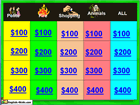
Jeopardy Betting Powerpoint (PTT) Game - Editable Template Download here!
a representational graphic and a download link. I've been testing out PowerPoint template all day to no avail. I could download them, but they always opened as a show and uneditable. I think I cracked the code with this one however. After I downloaded the temp, I opened PP first and then pointed to the template and I saw what was revealed to me in the tutorial video here: http://www.eslgamesworld.com/members/games/templates/ppt%20tutorials/jeopardy/index.html
It looks very good and if anyone is serious about using it, I'm willing to invest some more time in it.
Wednesday, October 21, 2009
MEC Google Class October 21
I just wanted to touch base with you this morning by giving you a "heads up" about class today. An unavoidable conflict has arisen and because of it, I'll have to be out of the lab as close to 6:45 as I can. Rene will still be in the building, so that any of you who wish to stay later, can.
See you this afternoon.
Eric
PS There's a short assignment awaiting you in my office at TI.
In keeping the flow of our last class and moving on to plans, please take a look (or search if you wish) at SMARTboard's SMARTboard Lesson Podcast at Google's special site (also at their archives-http://pdtogo.com/smart/?page_id=28).
This afternoon we'll spend our time planning a possible project as a requirement for this class. I'm glad that the syllabus allows for it sooner rather than later since it's always wise to begin the process as soon as possible.
Although this site is a collection of various teacher created resources and not specific to Google, I offer it up for your perusal with that hope that you may find something useful there.
The levels of sophistication that you will find there you may think uneven. However the teachers that created them came to class with different tool sets. The important thing to keep in mind is that they met the needs of their students.
http://cgi.mec.edu/~groves/
Next, please go to Merlot's Site (Merlot stands for Multimedia Educational Resource for Learning and Online Teaching) at http://www.merlot.org/merlot/index.htm .
This is what Merlot says about itself:
"MERLOT is a leading edge, user-centered, searchable collection of peer reviewed and selected higher education, online learning materials, catalogued by registered members and a set of faculty development support services. MERLOT's vision is to be a premiere online community where faculty, staff, and students from around the world share their learning materials and pedagogy.
MERLOT's strategic goal is to improve the effectiveness of teaching and learning by increasing the quantity and quality of peer reviewed online learning materials that can be easily incorporated into faculty designed courses."
It has a searchable database with which you can focus on subject or level.
I found this lesson there: How to be a Webhound by Alan Levine. Take a look and assess whether any of it could be revised for you level.
Now take a look at the following:
Social Studies:
Plan a Trip Across the World
using Web 2.0 Applications
http://www.merlot.org/merlot/viewMaterial.htm?id=327055.
AT&T's 21st Century Literacies Homepage:
http://www.kn.pacbell.com/wired/21stcent/lonlinesearch.html .
Verizon's Thinkfinity page for lessons:
http://thinkfinity.org/PartnerSearch.aspx?orgn_id=
If you enter the search term, "Google", you'll find 32 lessons mentioning or incorporating (what we're looking for) Google.
HotChalk's Lesson Plan Page
This is what they say about themselves:
"HotChalk's LessonPlansPage.com is a collection of over 3,000 lesson plans from Preschool through High School and beyond, that were developed by Kyle Yamnitz, students and faculty at The University of Missouri, and more recently by the users of this website. Launched in October of 1996, The Lesson Plans Page was developed to assist educators of all types. Elementary school teachers get lesson plans that are ready to use in their classrooms. College students get great example lesson plans or ideas to base their own lesson plans on. Home schoolers can get lesson plans to use at home and parents can get ideas for educational activities to use with their children. Follow this link for more information about the site's author. We have worked hard to develop a good extensive resource for educators."
http://www.lessonplanspage.com/
Here's another great compendium called, Resources for School Librarians:
http://www.sldirectory.com/libsf/resf/techplans.html
Finally, if you've made it this far; your reward: A Search Engine Specializing in Fun . It is called Goby and you have to know why I gave it up last. It was featured in today's Wall Street Journal (http://online.wsj.com/article/SB10001424052748704500604574485383786620844.html?mod=googlenews_wsj) in the The Mossberg Solution column entitled, A Search Engine Specializing in Fun, written by Katherine Boehret .
Here's what they say about themselves: Goby (GO-be) is a new search engine that's all about finding fun ways to spend your free time, from a weekend to a week off. Whether you're looking for the perfect bed & breakfastfor a romantic getaway, a fresh hiking trail to tackle, a cool newmuseum to visit with the kids or a live show to check out this weekend,create your next adventure with Goby!
Have fun!
Eric
Friday, October 16, 2009
MEC Google Class October 16
I know that you'll be checking in today or tomorrow, so I want to let you know that as of mid morning today till Sunday I'll be off the tether (no Web access). Baring a blizzard this weekend, I'll try to check in on Sunday in Casco or Norway.
Have a wonderful weekend.
Eric
Wednesday, October 14, 2009
MEC Google Class October 14
There will be additions to this blog post made prior to class. This post is designed to be examined during class today.
Today's class will deal with podcasts, so called video podcasts, and any other online multimedia files, that teach and are accessible at some point in time by students.
We'll be spending today's class researching the use of podcasts in the classroom.
There will be additions to this blog post made prior to class. This post is designed to be examined during class today.
Points gleaned from an article by David Kay follow:
Podcasts are multimedia files which may be in the form of radio shows, music, spoken-word recordings, slideshows or video.
Types of Podcast
There are 3 main types of Podcast :-
1 Audio Podcast Comprises of just audio.
2 Enhanced Podcast Audio and still images
3 Video Podcast Comprises of video and audio
Podcast Content
The majority of audio podcasts are in the style of radio shows where 1 or 2 presenters introduce a mixture of chat, music and interviews. Enhanced podcasts include still images alongside the audio which may change in time with the audio. The images are usually a mix of company logos, photographs and sponsors adverts. Enhanced podcasts can also be used to create podcast versions of powerpoint style presentations. Video podcasts are available in many different styles including full length films, music videos, TV shows and training videos.
You can find podcasts on virtually any subject matter you care to think of.
How to find podcasts?
There are 3 main ways to find podcasts :-
1 Using software such as Apple’s I-Tunes
2 Using a ‘Podcast Directory’ Site
3 Using a Search Engine such as ‘Google’.
There are lots of podcast directory sites, however some are better organised than others.
To find podcasts through I-Tunes you click on the music store section of I-Tunes and then click on podcasts. Once you find a podcast you like the look of, click on it and then click on the ‘Subscribe’ button.
The Technical Side of Podcasts
Podcasts are either MP3 files for audio podcasts or MPEG4 files for enhanced and video podcasts.
Listening to Podcasts
There are two ways to listen to podcasts :-
1 Listened to online (known as streaming)
This is done by clicking on a button or link which opens the podcast file within the web page or browser.
2 Downloaded to your computer and listened to at anytime.
If podcasts have been downloaded they can then be copied on to an Apple I-Pod or other portable player.
An MP3 player is not essential to enjoy podcasts you could burn the podcast to CD and play it on any CD or DVD player.
Who would enjoy podcasts ?
Podcasts are about communication and entertainment.
People who enjoy listening to music or the radio, watching TV, videos and films will be interested in podcasts. There are also a large number of educational and training podcasts
Internet Access and Podcasts
Broadband internet access is a must if you want to listen to and download podcasts.
How do you download podcasts
There are two ways to download podcasts :-
1 In order to receive newer podcasts automatically you need to click on the “Click here to Subscribe” option. The “Click here to Subcribe” option is often a small RSS logo, a XML logo or there may be a ‘Subscribe to I-Tunes’ logo which will automatically subscribe the podcast to your I-Tunes library, as long as you have I-Tunes installed.
2 Most podcast sites offer a direct download option where you can right click with the mouse on a link and use the “Save Target As” option to download and save the podcast to your computer. This option means that you will not automatically receive newer versions of the podcast.
Podcasting : A Definition
Podcasting describes the process of creating a podcast and then making it available to other people on the internet.
Podcasting is often compared with broadcasting, however it really has more in common with the newer TV on demand services which many satellite broadcasters are now offering.
This is because ‘Podcasting’ like ‘TV on Demand’ is within the control of the audience. Once the podcaster has made the podcast available, it is the audience who are in control of when they choose to download and watch or listen it.
Why might schools and teachers be interested in Podcasting?
“We believe that giving the pupils access to rich learning materials at any time and anywhere is a fantastic enabler when it comes to independent learning.”
Quote from Connected magazine from LTS, Spring 2006
There are many potential uses for podcasts within schools, such as :-
Setting pupils homework
Video demonstration and instructional content
Weekly School Magazine
Reports on school visits
Showcase work e.g. music, poetry or debating skills
Information for Parents & Pupils
Benefits of Podcasting
Using podcasts whether listening to them or making them in the classroom can help raise motivation, promote independence, promote ownership of learning materials and improve communication skill amongst pupils.
For our MECGoogleClass I've put together a string of links that I hope will give you feeling for some of the fantastic reusable units in the podcast format that can be created easily by teachers and students.
Classroom Audio Podcasting
Our own Mrs. Downey's Sullivan Middle School Podcast Series
Mrs. Wieland's Class Podcast
http://www.wtvi.com/TEKS/05_06_articles/classroom-audio-podcasting.html
Using Google Reader to Subscribe to Podcasts
Examples of educational podcasts:
Talking History
NPR's Science Friday
First Grade On Air
Room 208
Tuesday, October 6, 2009
MEC Google Class October 7
As we discussed, we'll be meeting in my TI office at 4:00 sharp tomorrow. As the class proceeds you will see all that takes place in the chat window and that will be emailed to you once you log out of TI. I will as well update the blog page to reflect all our information (sans dialog)which you will be able to access anytime thereafter.
If any of you get kicked out, sign out, or for any other reason have your session interrupted, let me know and I'll send you a copy of mine.
See you tomorrow,
Eric
Friday, October 2, 2009
MEC Google Class October 2 Evening
Let's see...
Many thanks to those who emailed.
Have a great weekend-you deserve it!
Eric
MEC Google Class October 2
This particular post is a TEST!
Yesterday and today as well, I experimented with the automatic email capability of our blog and had some success. I created a test blog, entered an alternative email address I own (It gets forwarded to my Comcast account), published a post, and sure enough a notification was delivered to my inbox. It took some time but it seems to have worked.
Next, I went into this blog and retyped all your addresses into the same relative place as my test blog. When I post this we all should get notification.
I'm going to wait a while afterward to see I get an email which will indicate your receiving one as well.
Cross your fingers!
Eric
Yehaaa! Success at last. Now I'm going to see if merely augmenting a posting will generate a similar emailing. I'll get back to you in a sec....
Eric
Wednesday, September 30, 2009
Tuesday, September 29, 2009
MEC Google Class September 30
I'm posting part of Class 2's blog tonight because I expect some of you will get notification in your email and take a look prior to class.
Thanks for keeping in touch with me during the week. It helps me understand where each of you is and how I can help you.
When you get into class today (class 2), please check into my office at Tapped In. I ask you to do this in preparation for next week (class 3 on Wednesday, October 7th) where we'll be conducting class there in real time. We need to iron out any wrinkles in the process in advance in order to insure that our time there is productive. Please look for a brief assignment ( under featured notes entitled "Assignment Class 3" I've left for you there. We'll set aside some class time to discuss it in class today.
Google has become to searching on the Web as Kleenex has become to facial tissue; interchangable. Today we'll talk about Google's mainstay, even though it has many other facits. We'll quickly cover other types of search tools and engines first.
Search Engines: Mining for Pay dirt
Search Engine Flavors

This exercise is to acquaint you with a few of the numerous search engines and directories out on the Web. Today we’re going to do a demo of a couple of them. We’ll be pointing out some of the advantageous differences between them and why they’re important. Later on, we’ll discuss the seldom covered almanac.
Fortunately, the World Wide Web is filled with a large assortment of directories and search engines designed to help people locate your web site.
-Directories-
A directory is a comprehensive, categorical list of World Wide Web documents. Unlike search engines, directories are created and maintained by humans. In order to be listed, you must submit the address of your web site to the directory's caretakers. If the people in charge of the directory consider your site worthy of listing, it will be assigned to an appropriate category within the directory.
Examples of directories:
Merlot http://www.merlot.org/Home.po
Yahoo: http://www.yahoo.com/
Nerdworld: http://www.nerdworld.com/
Brittanica: http://www.britannica.com/ (see Browse > subjects)
Because you are subject to the whims of a human, getting any site listed in some
directories (such as 'Yahoo' and 'Best of the Web') can be difficult
-Search Engines-
A search engine, also known as a "spider" or "crawler," is a computer that continuously and rapidly explores the World Wide Web, voraciously reading all the documents it can find as quickly as possible. The search engine then stores information about each of these documents in a large database. This database is then made available to the public so that people can locate web pages containing words or phrases that they supply.
Examples of search engines:
Alta Vista http://www.altavista.com/
Excite http://www.excite.com/
Infoseek http://www.infoseek.com/
Web Crawler http://www.webcrawler.com/
Lycos http://www.lycos.com/
HotBot http://www.hotbot.com/
Ask Jeeves http://www.aj.com/
Unlike directories, search engines are fully automated. They go about their work dispassionately, listing all sites that they find. Human intervention is largely unneeded. It is fairly easy to get a site listed in a search engine-too easy, in fact.
While a directory might only have perhaps a few thousand, or at most, a few hundred thousand listings, most search engines have between 30 and 50 million listings! Unfortunately, this results in a large amount of clutter.
Important: To see an array of engines beside their speciality, go to: http://www.noodletools.com/debbie/literacies/information/5locate/adviceengine.html
You could spend hours there.
LEARN HOW OTHER PEOPLE ENTER THEIR SEARCH TERMS - One of the best ways to understand search engines is to study how people use them, and what sorts of things they typically search for. To do this, pay visit to the WebCrawler SearchTicker. According to the folks at WebCrawler, the SearchTicker "continuously displays actual searches that people are doing on WebCrawler."
Dogpile SearchSpy http://www.dogpile.com/info.dogpl/searchspy/
This is very cool as it shows in real time exactly what search terms are being used in Dogpile.
GOOGLE TRENDS
Take a look at Google Trends for the most popular search terms by going to:
http://www.google.com/trends/hottrends
Those similar sites listed below go in and out of service on a regular basis. If they do not produce results for you move on.
WebCrawler Search Ticker
http://www.differnet.com/SearchTicker/
The SearchTicker (sometimes, depending on your system) displays actual searches that people are doing via WebCrawler. (see below for substitute Web address under Webcrawler’s search spy.) Notice that the 'S' and the 'T' are capitalized in the address above. Some browsers are
case-sensitive, so get it right!
When you reach the SearchTicker, you'll see a list of search terms that have just been entered into WebCrawler. Hit your browser's 'Reload' or 'Refresh' button frequently to get a more updated list.
You will make a very fascinating discovery with this tool. You would not believe the number of people who will type a web URL into a search engine instead of just going to you’re the site directly. It's unbelievable!
Search Voyeur also is also detail clickable.
Metacrawler MetaSpy
http://www.metaspy.com/info.metac.spy/metaspy/
What Do People Search For ? Webcrawler’s search spy
http://www.webcrawler.com/info.wbcrwl/searchspy
When you give a person a URL, you would expect them to type that URL in the space at the top of their browser and go right to that site, bypassing the search engine altogether. But that isn't what happens in a significant number of cases. Apparently, there are a large number of people out there who do not realize that a search engine should only be used when you do NOT know the URL for a website. Because you have given them an exact address, there is absolutely no need whatsoever to involve a search engine. But it still happens.
Sit and watch the SearchTicker for a few minutes (be sure to reload or refresh every so often). You’ll be amazed at the number of people who search for URLs. Most of the time, those searches will come up blank. This is because most web designers don't think to include their URL in their key word list. I would suggest that you not make that mistake if you ever create a Web page.
Study the SearchTicker for a while. You'll undoubtedly make many more fascinating discoveries about your audience and the nature of their search techniques.
Possible Activity: (Please skip this since the focus of this class is Google and not other engines. We'll save this one for the time that we find ourselves with way too much time.)
In today’s class I’d like you to use three search engines. Use two of the ones we’ve discussed(brought up by either me or other members of the class) and then choose one of your own. Can you guess how you would find or “search” for a new one?
I’d like you to use them to locate the highest quality resources that you can and that pertain to your audience of choice. Those resources could be lesson plans or student projects. They could also be information rich sites, which students or teachers could use to complete a project or assignment. Make note of what you find and make note of the differences in the engines you employ and the features you like best. Remember to be selective and bookmark the best sites for later. Try to find one very good thing using each one.
Please email me the URL of a cool new engine you’ve found today (I’m always on the lookout for new ones) and one of the URLs of a mother lode you found. I’ll try to look at all of them.
This is one experiment I'd like you to try. I'm going to relate a story to you. one that could happen to one of your students. Let's just say that Elise has to come up with a term paper topic for a biology class that she is taking. It occurs to her that last summer she and her family took a trip to Yellowstone and that thing that made the biggest impression on her was seeing buffaloes up close and in person-a lot of them. She was sad to learn that because buffalo are thought to carry a disease that causes cattle to bear stillborn calves, they can be shot if they wander off of park lands and even shot on park land once they have wandered off and returned to the park.
Elise would like to do her paper around that subject even though she cannot remember the name of the disease she was told by a park guide what it was. What is she to do?
I know that you would point her a to a search engine. Once there (Google) a search foe "buffalo" renders 83,900,000 hits (Bing finds 57,200,000) -way too many. Maybe if she uses terms like "buffalo AND disease" she get closer. Google gives 10,000,000 and Bing 7,000,000. Still no good!
If she tries "buffalo AND cattle" she gets about 2,000,000 and 5,000,000 respectively. But if she replaces the word "buffalo" with "bison" she gets both numbers to drop well below one million and "Yellowstone Bison-Cattle Conflict Fact Sheet" shows up first on Google.
If she adds the term "Yellowstone" to the string so that she's looking for "bison AND cattle AND Yellowstone" Google's number drops to under 75,000 and in many of the description she will be able to quickly spot the word "Brucellosis"-the disease she was looking for.
Please remember to ask me about a quick little search trick when faced with a large number of long text filled Web pages.
In my office at TappedIn, you'll find three versions of Search Engine Activities for students (aka scavanger hunts) for your use.
Next I'd like you to take a look at the two on-line readings that I listed on the course syllabus for the second class: Using Google Apps for Education is really for anyone with decision making capability overseeing technology for a whole site; the other, Google for Educators, is more usefull to the classroom teacher. Make sure to locate the signup page for the Google Teacher Newsletter while you're there and take advantage of the free offer.
Some of this will run over into our first online class next Wednesday. I'm going to hold out Google Docs till then and we'll go over some Google related student activities.
Saturday Pond
Eric
Sunday, September 27, 2009
Checkin' in Sunday, September 27th
Check out this one http://googlelegoop.blogspot.com/ Good job Lynne!
....very cool picture Jessica!
BTW It's pouring buckets here in Western Maine and has been all day. I hope your weather is better. I talk to you on Tuesday.
Eric
Wednesday, September 23, 2009
MEC Google Class September 23rd
IMPORTANT: Carefully record all usernames and passwords that you create today (and every day actually) so that you don't find yourself wasting time looking for files that you need!
This blog is going to be one way that we stay in touch, given the fact that some of the classes will take place on line in real time (synchronous) and some of the course will be asynchronous. An overriding concern of mine has always been the comfort level of my students, since I believe that it has a direct correlation to how readily and enthusiastically the technology will be transferred to the classroom. To that end I will reiterate what we do in the course here and in my office at a virtual professional development center called Tapped In (http://tappedin.org).
Please make sure to check both sites during the week. After we have spoken this afternoon, and before our next class, we'll set aside a regular time to perform that checking each week. In asynchronous classes, assignments get viewed by classes over the course of the week-and sometimes in an untimely way that does not allow enough time for thought and responses.
I'm acutely aware of the incredible demands on every classroom teacher. I think that you'll see that in the flexibility of the way in which I conduct my courses. We do need, however, to touch base a couple of times each week, no matter how briefly. In addition, please let me know as soon as necessary if anything I can control is causing you undue stress.
This afternoon, we'll do brief introductions, discuss our schedule of classes, trade email addresses, (mine is egroves@comcast.net), visit my office at TappedIn and set up accounts for you there, discuss blogs and set up one for each of you at eBlogger.
Please be patient with our pace whether it be, in your view, too slow or too quick. I'll try individualize it and tailor the material covered to each of you as best I am able.
Ok, let's get started.
First I need you to email me in the next few minutes so that I can have all your addresses and set up a mailing list (group) for this class.
While I'm doing that please go to http://www.vasudevaservice.com/blog/archive/2008/01/28/how-to-set-up-a-blogger-blog and read some basic directions for setting up your own blog at Google's Blogger site. Then go to blogger.com and set it up. Also take a look at the topic of following a blog automatically at http://www.mamablogga.com/what-are-followers-and-how-do-i-get-them/
Second Caution. IMPORTANT: Carefully record all usernames and passwords that you create today (and every day actually) so that you don't find yourself wasting time looking for files that you need!
Then I'd like you to access my blog again at http://mecgoogleclass.blogspot.com/ and sign on as a public follower by clicking on the "Follow" button at the top of my blog page. In that way each time our class blog is updated you'll see the link when you access your own blog.
Next I'd like you (we'll all go there together) tappedin.org. Login as a guest. You'll be asked to give a username for yourself and then to check their user policy. You'll then find yourself in the reception lobby. Look up to your left under the "Reception" link and click on "In this building." At the next screen, locate "4 Tapped In Offices Floor" and click the link to the right. At the next screen, click on the link (upper left) "On This Floor."
Next click on the link "Tapped In: Places" then "Search Rooms" at the next screen. In the next search box type in "ericg" and then look for the blue link to my office. That will take you there. Later when you've set up your own account and reenter my office, you can pull down the "Favorite Places" menu and add my room. That way you'll have quick access each time you go to Tapped In.
Your next assignment is to back out as a "Guest" and go back in and set up a permanent account for yourself. When asked, please list me as a sponsor.
When you get back in as your new self please navigate to my office and set it as a "Favorite Place", sign in on the whiteboard and date your visit. We must discuss two small windows (time) each week that we can at least briefly check both places (our class blog and Tapped In). Please be sure to remind me to iron this out before you leave class today!
Next on the agenda-accessing the syllabus for this course. I've posted it in my office. It will remain there so don't feel the need to print it out. In the spirit of conservation, we'll try to leave as many documents as we can in digital format.
If we have time today please take a look at the following site related to finding educational blogs:
Blog by Carol; 38 Ways to find Edublogs
http://cooper-taylor.com/blog/2009/02/38-ways-to-find-great-edublogs/
Assignment: See if you can locate, what you would consider, two high quality blogs (paydirt) that you would find useful either as a teacher or ones that contain information that you could share with your students. Save them for your blog posting during the week. Remember we're going to set aside two windows of time; one for posting and another for viewing (I'll explain the relevance of two periods in class).
Finally, we need to consider some cautionary guidelines for blogging with our students.
Take a look at the entry entitled Concerns over teen blogging continue, by going to http://www.bloggersblog.com/cgi-bin/bloggersblog.pl?bblog=112505
Blogging with pseudonymous and protecting student identity: http://blogsforlearning.msu.edu/blog/archives/2
Also see the entry, Blogs and Kids-Staying Sake and Having Fun, http://homeschooling.gomilpitas.com/articles/031606.htm

